Hosted PBX Technical Support
Have questions about your Hosted PBX phone system from Golden West? Check out our frequently asked questions below!
Download the Full Guides Here:
 |
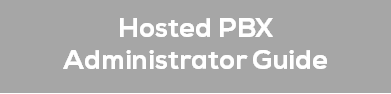 |
Using Your Desk Phone
While there are many different models of desk phones, they largely all work the same way. Below you will learn how to use common functions of your phone. Click below for more information.
 |
 |
 |
 |
Using the User Web Portal
Each extension of your Hosted PBX system has access to a powerful web portal for managing voicemail, call routing, and more.
Frequently Asked Questions
User's Guide
 |
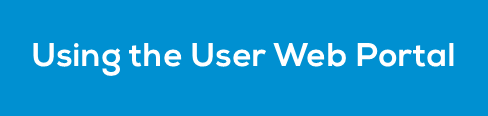 |
Administrator's Guide
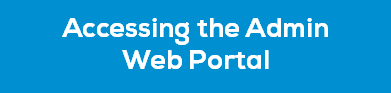 |
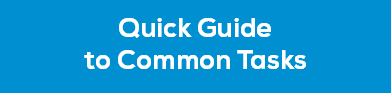 |
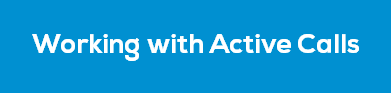 |
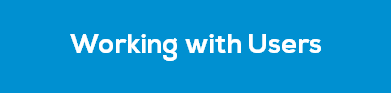 |
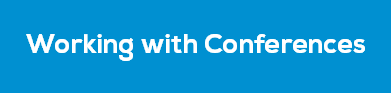 |
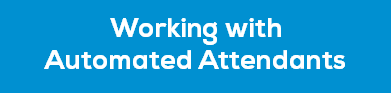 |
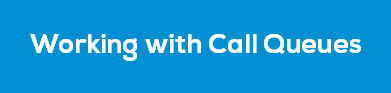 |
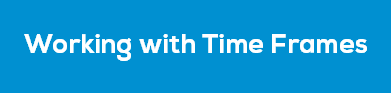 |
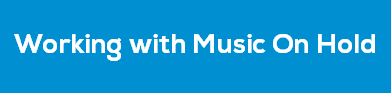 |
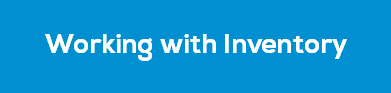 |
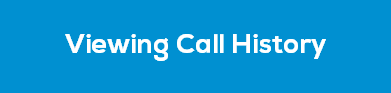 |
 |
User Guide Information
Using Your Desk Phone
While there are many different models of desk phones, they largely all work the same way. Below you will learn how to use common functions of your phone.
 |
 |
 |
 |
Making Calls
Making International Calls
Extension Dialing
Intercom
Voicemail
Accessing Voicemail
Setting Up Your Mailbox
Alternate Greetings
Voicemail Tree
Your cloud PBX features various ways to move calls around, including attended transfer, unattended (blind) transfer, voicemail transfer, park, and more. In this section, references to BLFs are the 1-touch buttons to extensions common at front-desk phones.
Attended Transfer
Blind Transfer
Transfers to External Numbers
Voicemail Transfer
Park and Hold
Directed Call Pickup
3-Way Conference
Using the User Web Portal
Each extension of your Cloud PBX system has access to a powerful web portal for managing voicemail, call routing, and more.
 |
 |
 |
 |
 |
 |
 |
 |
Accessing the Portal
Incoming Calls
Active Calls
Home
You configure voicemail using the Messages page. This page has two tabs for handling voicemail: Voicemail and Settings.
Messages
Voicemail Settings
Recording a Greeting
Uploading a Greeting
Recorded Name
Answering Rules and Time Frames
Though Answering Rules and Time Frames are separate tabs, they are so interconnected that describing them together makes sense.
Time Frames
Days of the Week & Times
Specific Dates or Ranges
Answering Rules
Call Forward Drop-down Options
Ring Timeout
Allowing or Blocking Callers
Contacts
Filter and Search
Adding a Contacts
Importing Contacts
Selecting Favorites & Editing Contacts
Music on Hold
Adding Music on Hold Files
Playing an Introductory Greeting
Call History
Filtering the Call History
Exporting the Call History Log
Administrator Guide Information
Accessing the Admin Web Portal
All administrator tasks are performed from the admin portal. The admin portal is a web-based application that runs on any device (mobile phone, tablet, or PC) running a browser.
You access the admin portal using the user portal login. After logging in to the user portal, users with admin permission can access the admin portal.
Logging Into the Web Portal
Understanding the Admin Portal Interface
Learn how to perform more frequently performed tasks.
Resetting a Password
Replacing Employees
Moving a Phone
Changing Open Hours
Setting New Holidays
Setting Call Forwarding
Blocking a Caller
The home page has an Active Calls section that shows graphical and statistical information about current calls. This information updates automatically as active calls change.
Users are the extensions on your system. The following describes how to add, edit, and import users to the system. System users are users associated with queues, auto attendants, and other system features.
Displaying the Users Page
Adding Users
Editing Users
Configuring the User Profile
Configuring User Answering Rules
Allowing or Blocking Calls
Adding Answering Rules
Changing the Active Answering Rule
Editing Answering Rules
Configuring User Voicemail
Configuring Phones
Associating Phones with This User
Editing Phones
Deleting Phones
Importing Users
Deleting Users
Your Cloud PBX system includes a conference bridge that allows people inside and outside your company to participate in a conference call.
Displaying the Conferences Page
Adding Conferences
Editing Conferences
Deleting Conferences
Joining a Conference
Viewing Conference Statistics
Working with Automated Attendants
Automated attendants (auto attendants) are automated greetings with options to route calls. The Cloud PBX system has an auto attendant builder that gives you easy access to change recordings and options anytime.
The Auto Attendants list displays each auto attendant. From the Auto Attendants List, you can edit auto attendant settings and record the auto attendant greeting.
Displaying the Auto Attendants Page
Adding Auto Attendants
Recording Intro Greetings and Menu Prompts
Editing Auto Attendants
Deleting Auto Attendants
Auto Attendant Best Practices
Call queues are a “waiting line” commonly used for support and sales groups. Callers receive music on hold while waiting for the next available agent.
Displaying the Call Queues Page
Adding Call Queues
Editing Call Queues
Deleting Call Queues
Adding Music on Hold to a Queue
Working with Agents
Using time frames, you can tell the system about the times when your office is open, closed, or celebrating a holiday.
Time frames do not go into effect until you apply a time frame to an answering rule or auto attendant greeting. When the time frames are applied, the first matching time frame becomes active.
Displaying the Time Frames Page
Working with Time Frames
Adding Time Frames
Editing Time Frames
Deleting Time Frames
Viewing Begin and End Dates
The system has a Music on Hold feature that plays when callers are on hold or waiting in queue. You can precede the first file with an optional introductory greeting.
Displaying the Music On Hold Page
Adding Music On Hold Files
Changing the Order of Music On Hold Files
Editing Music On Hold Files
Deleting Music On Hold Files
Adjusting Music On Hold Settings
The Inventory page allows you to manage your phone numbers and phone hardware.
Displaying the Inventory Page
Managing Phone Numbers
Filtering Phone Numbers
Editing Phone Numbers
Exporting Phone Numbers
Managing Phone Hardware
Filtering Phone Hardware
Adding Phones
Editing Phones
Exporting Phone Hardware Information
Call history allows you to review, filter, and export call logs for greater analysis.
Displaying the Call History Page
Filtering Call History
Exporting Call History
Taking a Phone Home
Depending on your office's network configuration, you may be able to use your phone at home.
Installing a Phone at Home
Troubleshooting a Remote Phone